Draw a Custom Boundary
Drawing tools are one way to get custom boundaries into the platform.
You may need to create custom boundaries that are specific to your community, such as economic districts, service areas, or buffer zones.
mySidewalk has tools to help you create these custom boundaries and use them in your visualizations.
5 Ways to Draw a Custom Boundary in mySidewalk
You can use the following methods to draw custom boundaries:
- Multi-Select
- Polygon
- Radius
- Line
- Travel Time
Multi-Select
Define a boundary using pre-loaded geographies in mySidewalk.
- Open the navigation menu and click Draw a boundary.
- Under Geography Type, select the geographies you'd like to include.
- On the map, select the features for your boundary.
- Zoom in if necessary.
- Name your layer and click Save.
Tip:
- You can select features that aren’t next to each other.
- You can mix different types of shapes, like places and ZIP Codes.
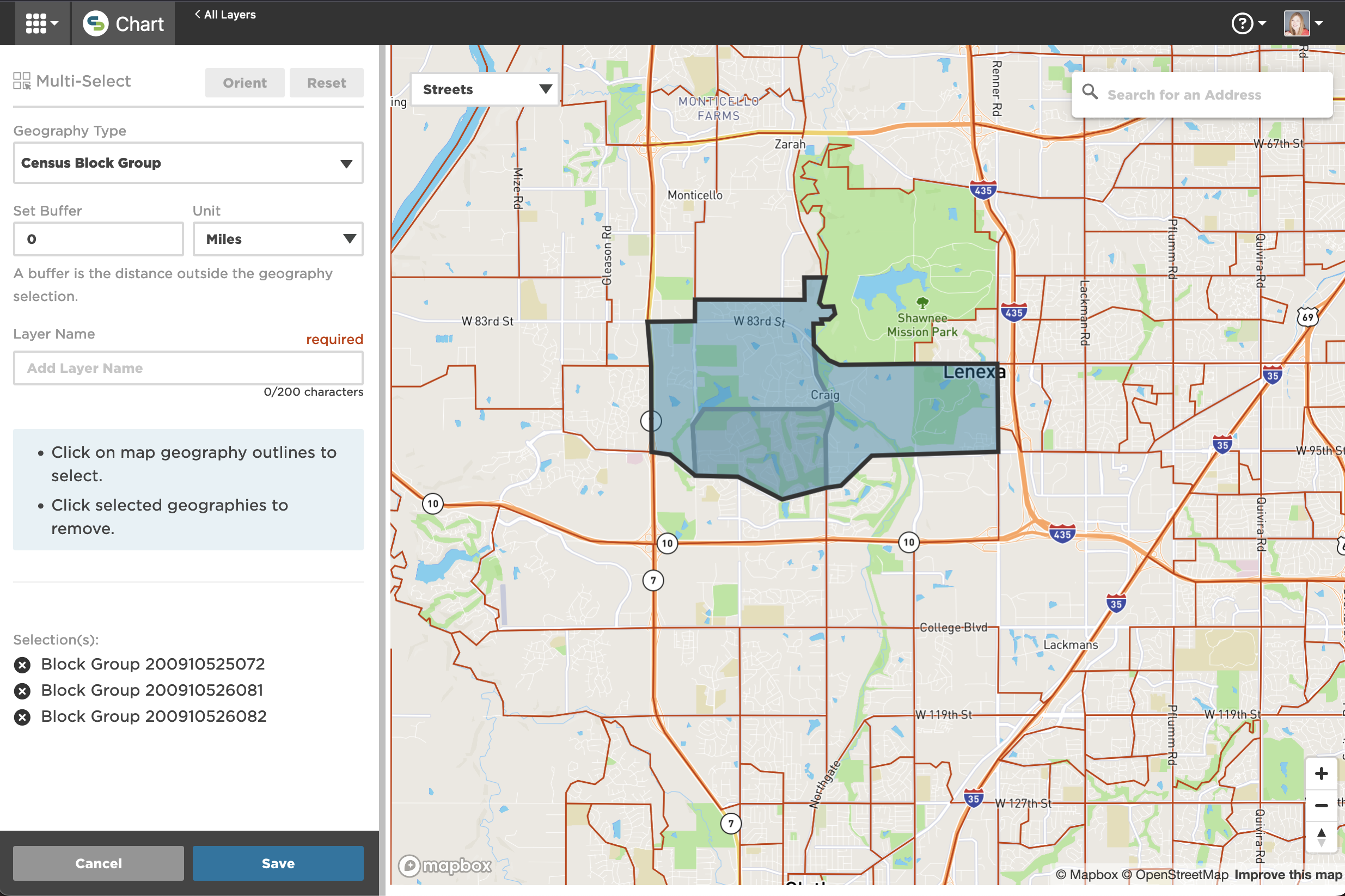
Your custom geography will now appear in your Layer Library.
Watch the video below for a detailed walk-through of multi-select.
Polygon
Use this option to free-draw any shape on the map.
- Open the navigation menu and click Draw a boundary.
- Place your cursor on the map and click to start.
- Add more points to outline the shape.
- Click the first point or press "Enter" to close the shape.
- Name your layer and click Save.
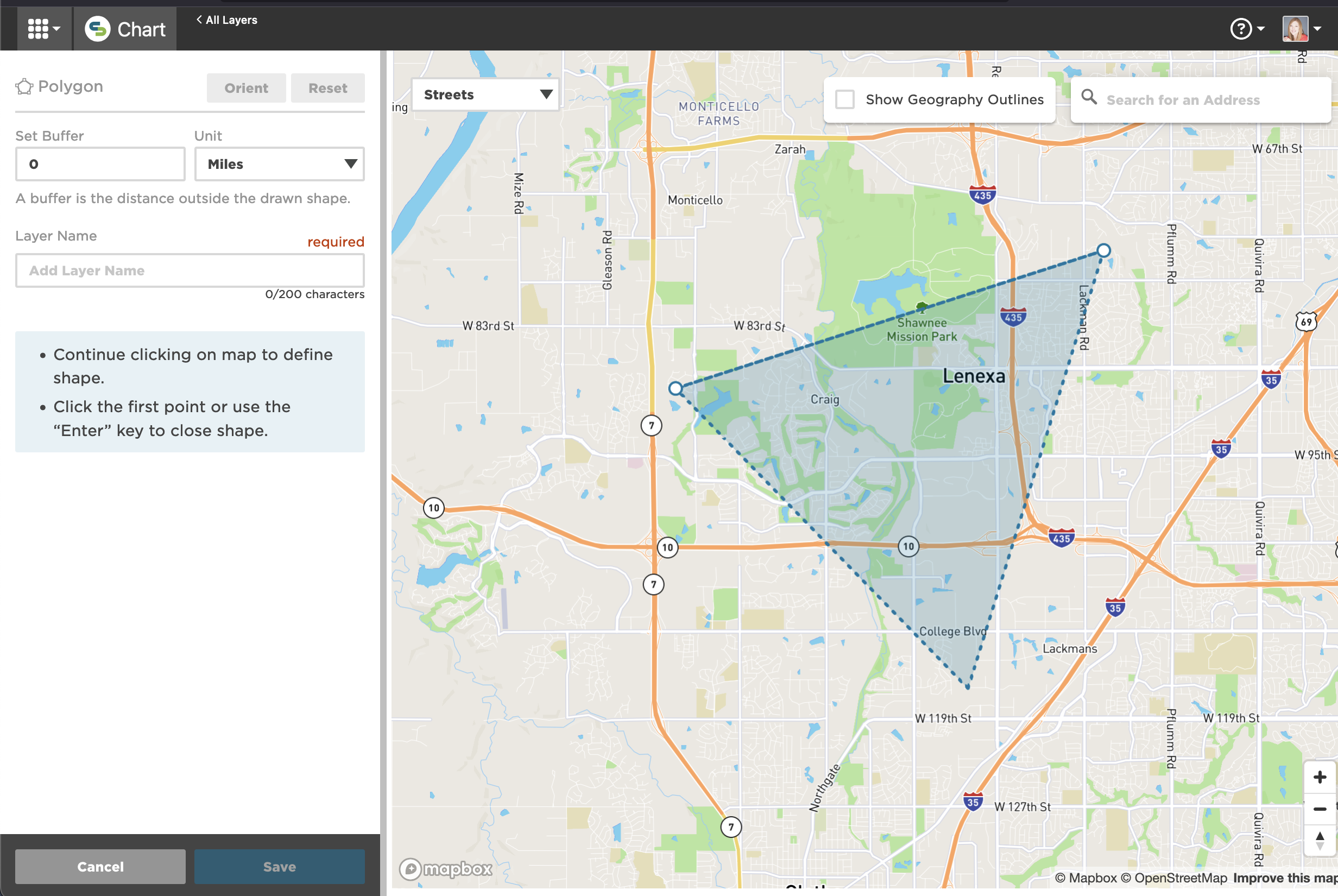
Your custom geography will now appear in your Layer Library.
Watch the video below for a walk-through of the polygon tool.
Radius
Create a boundary based on a set distance around a point.
- Click anywhere on the map and drag to define a radius.
- Adjust the distance (miles or feet) in the left sidebar.
- Name your layer and click Save.
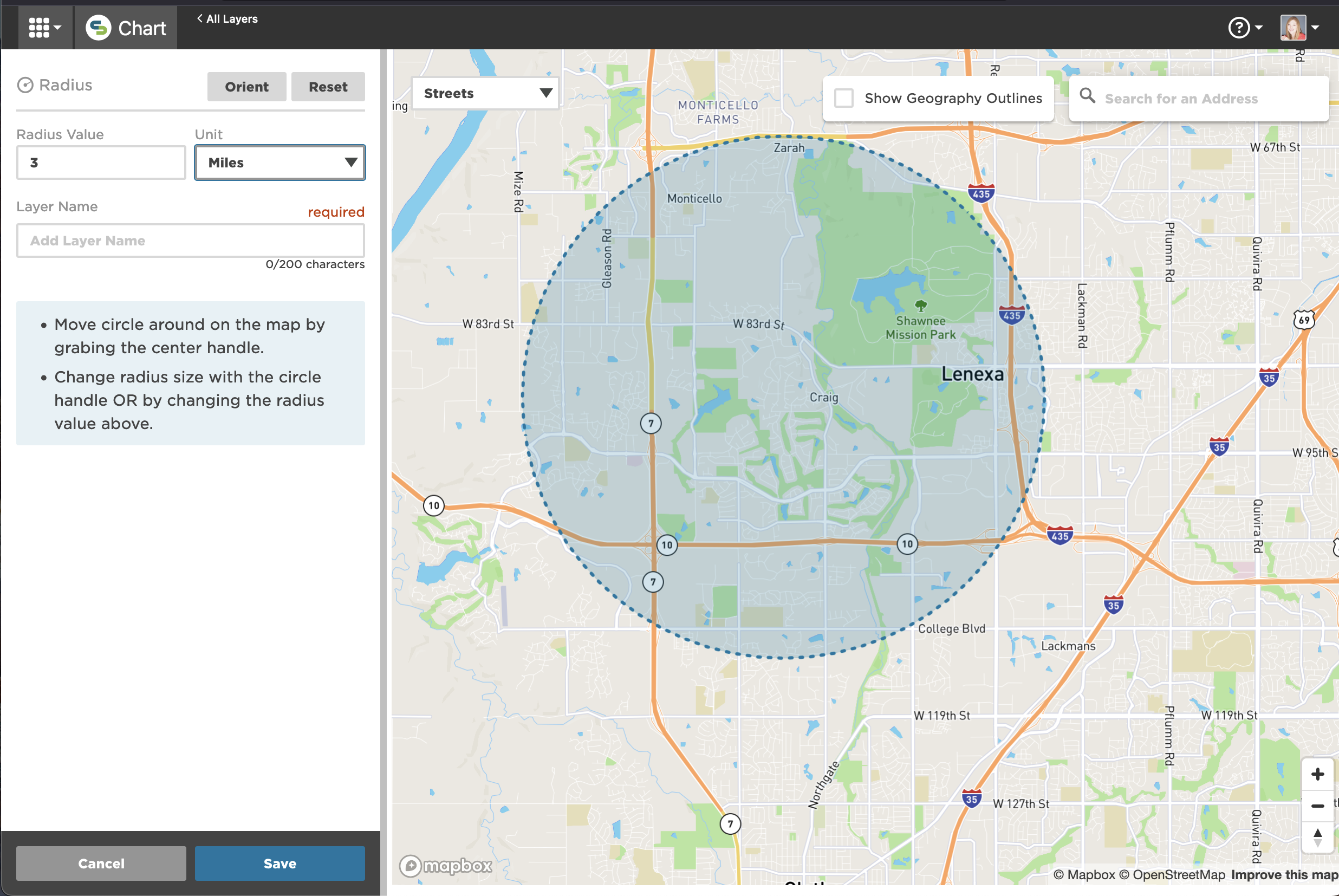
Your custom geography will now appear in your Layer Library.
Watch the video below for a walk-through of the radius tool.
Line
Create a boundary by drawing a line with a buffer around it.
- Click to place the start and end points of the line.
- Adjust the buffer distance (miles or feet) in the left sidebar.
- Name your layer and click Save.
Tips:
- You can have more than two points in your line.
- Your line doesn't have to follow a specific direction.
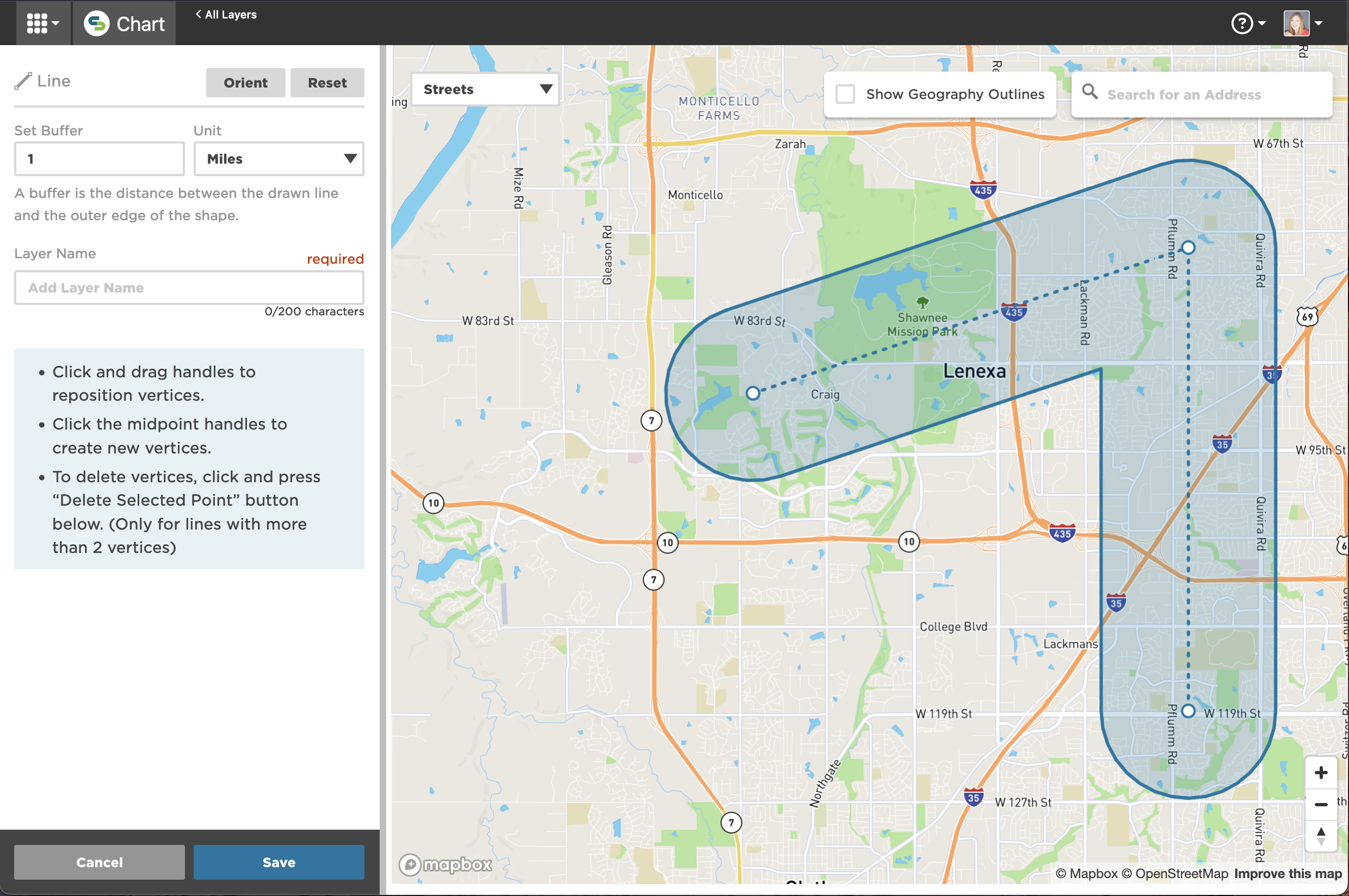
Your custom geography will now appear in your Layer Library.
Watch the video below for a walk-through of the line tool.
Travel Time or Distance
This tool calculates boundaries based on travel time or distance from a specific point.
- Choose your method: Select whether to measure by time or distance (e.g., 20 minutes or 20 miles).
- Choose the travel type: driving, cycling, or walking.
- Name your layer and click Save.
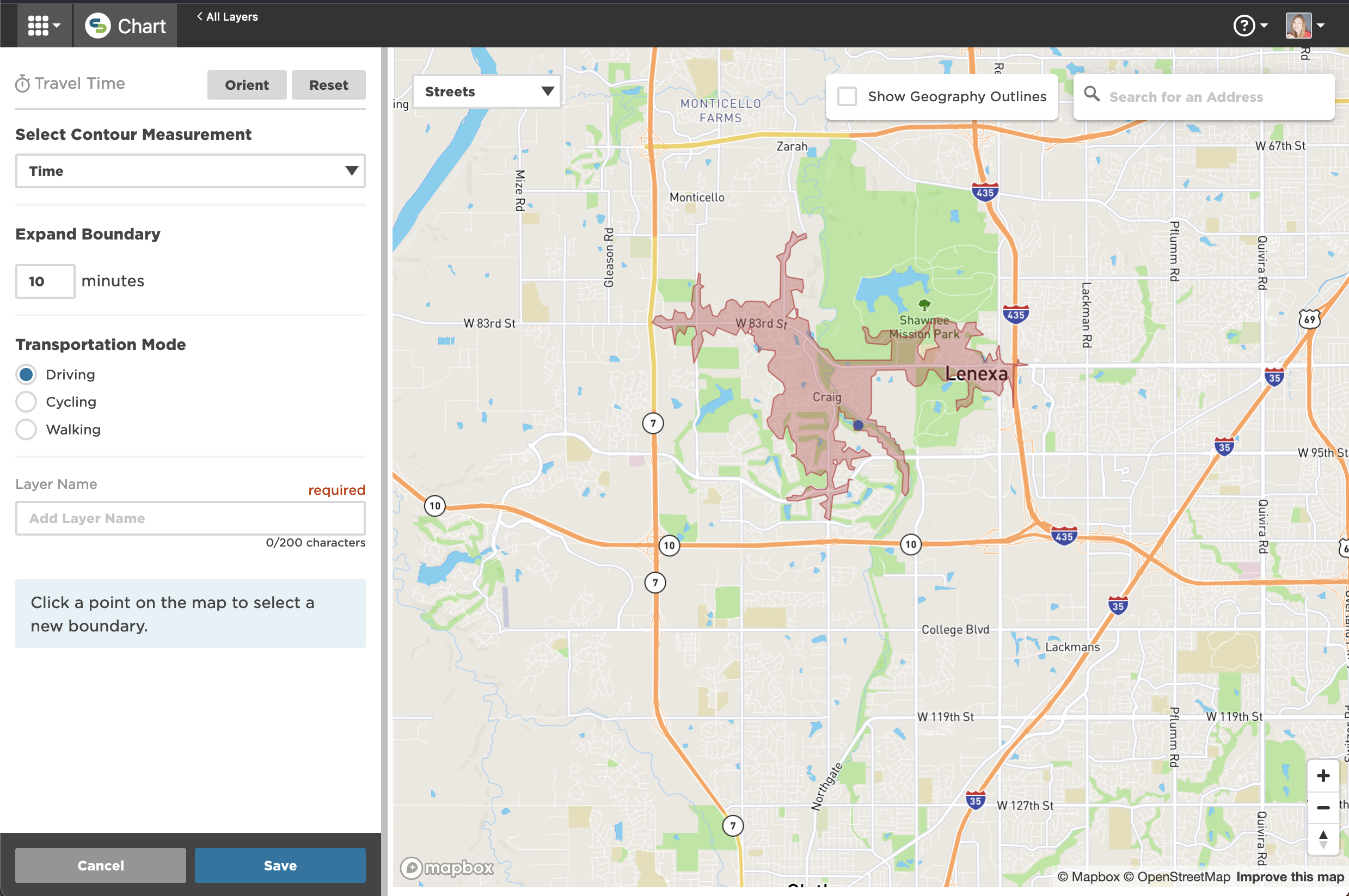
Your custom geography will now appear in your Layer Library.
Watch the video below for a walk-through of the travel time tool.
Full video walkthrough
The video below is an in-depth walk-through on creating and using custom geographies in mySidewalk.