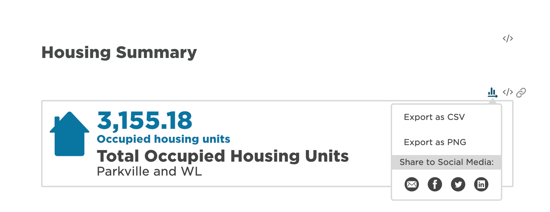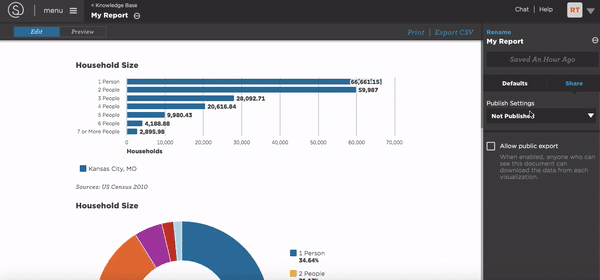Use Social Media and Email to Share
Learn how to share your report, dashboard or visualization URL directly to a social media page or email.
Sharing the URL of your report or dashboard directly to any of your social media page is simple once you set your dashboard or report to Published - Public. The social media and email buttons appear in the edit panel but also in the footer of the published report or dashboard.
-
Open your report or dashboard from app.mysidewalk.com and navigate to the edit panel on the right side of the page.
-
Click the Share tab on in the edit panel to find your share settings.
-
Make sure your Publish Settings are set to Published - Public
-
Look for those social share icons! You can post directly to Twitter, Facebook, or LinkedIn, and you can email your dashboard or report right from here.
Report
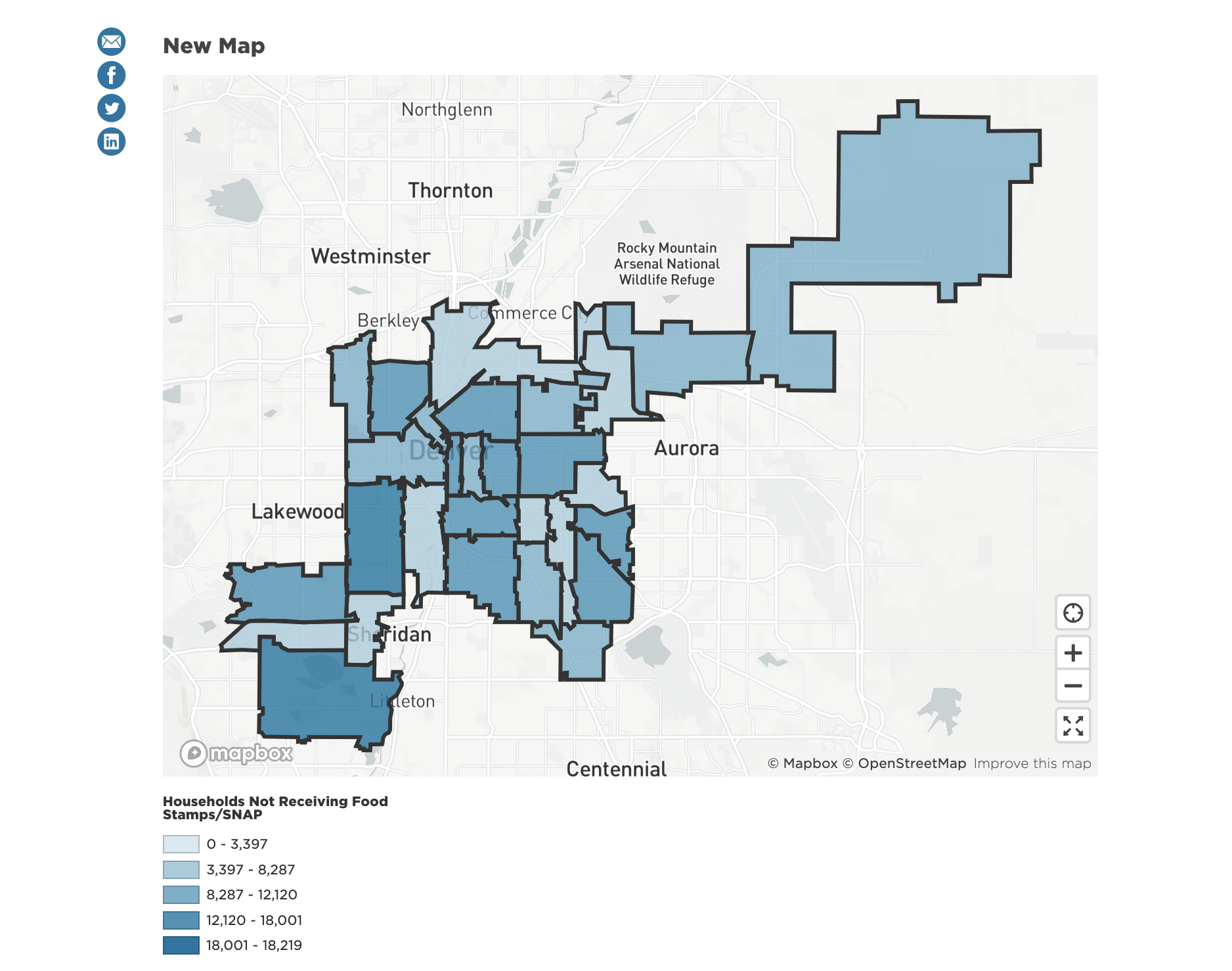
Dashboard
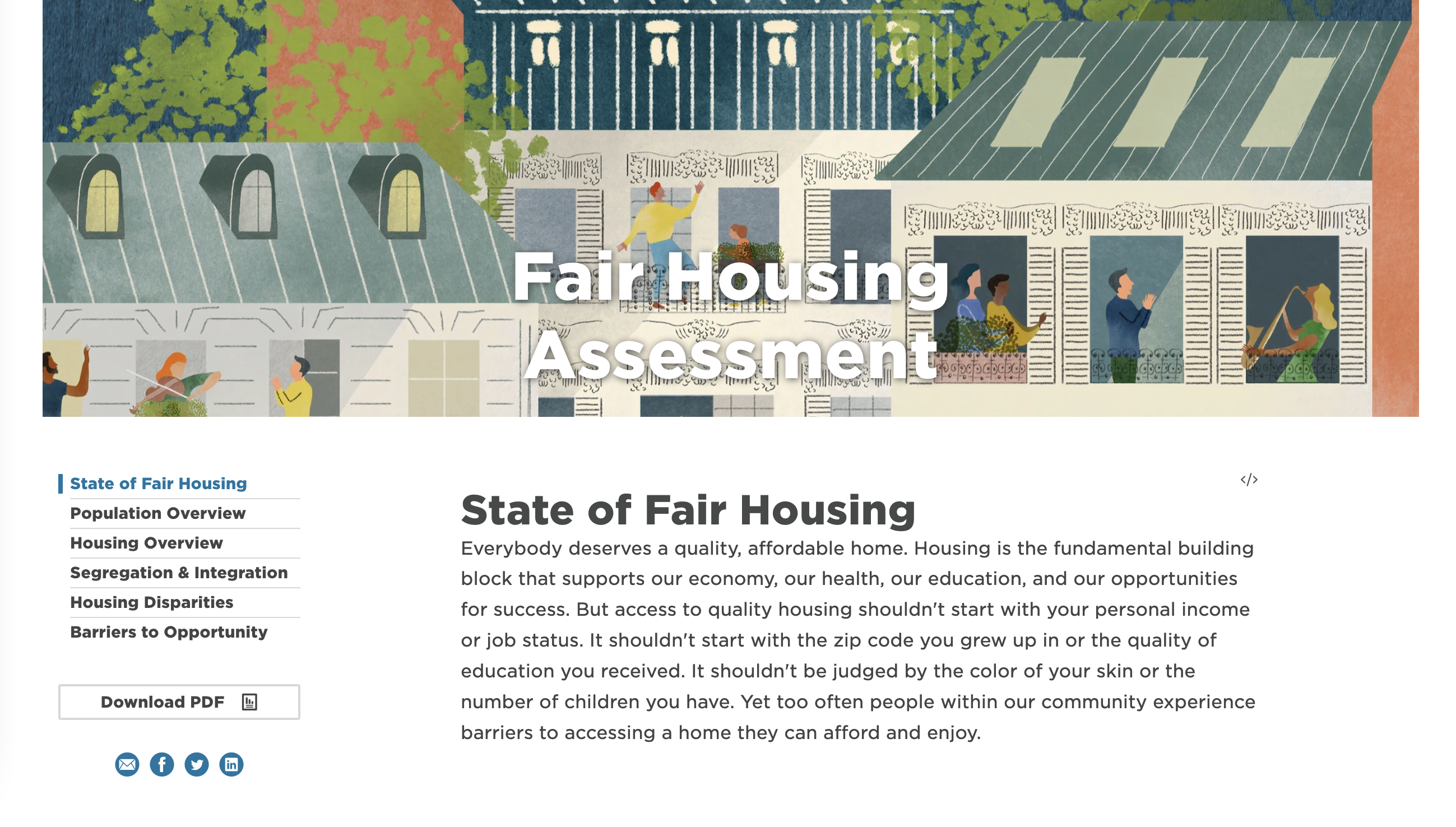
Individual visuals