Troubleshoot sign-in issues
Avoid and resolve sign-in and password issues.
If you're having issues signing in, use the below common issues to troubleshoot. If you still cannot log in, please let us know via our live chat.
Sign-in Issues
If you are having trouble signing in to mySidewalk, it may be due to your browser. Try using a different browser (Chrome, Firefox, etc.) to sign on.
If that doesn't work, please send us a message through our support chat. Include:
- What date/time you tried signing in,
- The URL where you tried signing in, and
- A screenshot of what happened.
Password Issues
If your password isn't working, or you can't remember it, you can reset it by following these steps:
- Go to app.mysidewalk.com.
- Click Forgot Password?
- Enter the email address for your account, and click Request password reset.

- Check your email; a password reset notification will appear.
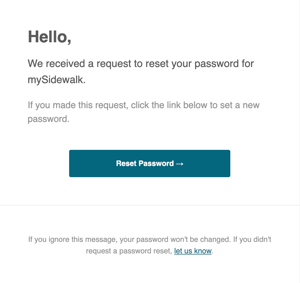
- Click Reset Password, then enter a new password when prompted.
Note: Check your spam folders or pop-up blockers if you have issues receiving the reset email or opening the reset link.
Should you continue to have issues, you may look into departmental IT policies and/or reach out to us via our live chat.