How to Use Seek Workspaces
Manage multiple projects simply by saving your settings in a Seek workspace.
Saved Workspaces eliminate the need to manually reselect your data, regions, and other settings whenever you switch contexts or projects. It significantly reduces the time and effort required to manage multiple projects in Seek.
What's a Workspace?
In Seek, a Workspace consists of your entire project setup, including:
-
The region(s) you’ve selected
-
The data you’ve chosen and the settings applied to it (e.g., normalization, custom labels)
-
The way each view is configured (e.g., Table, Map, Trends, etc.)
Your Default Workspace stores this information based on your last session, allowing you to return to Seek anytime and pick up where you left off.
However, for specific setups or projects, you can save multiple workspaces.
Note: Workspaces are personal to each user. Other license holders on your account cannot access your saved workspaces.
This differs from folders, dashboards, reports, and saved searches, which are shared across users on the same account.
How to Save a Workspace
You can save a Workspace to return to its specific configurations at any time.
For example, if you’re working on two projects, you can switch between them without losing any progress.
There are three ways to create a Workspace:
From the Workspaces page
- Click the New Workspace button.
From an existing Saved Workspace
- Click Duplicate in the workspace’s menu.
From the Control Panel
- While exploring data, click Save workspace as in the right Control Panel.
Manage your Workspaces
- You can find and manage your Saved Workspaces on the Seek Workspaces page.
- Access this page by clicking Your Workspaces at the top of the control panel.
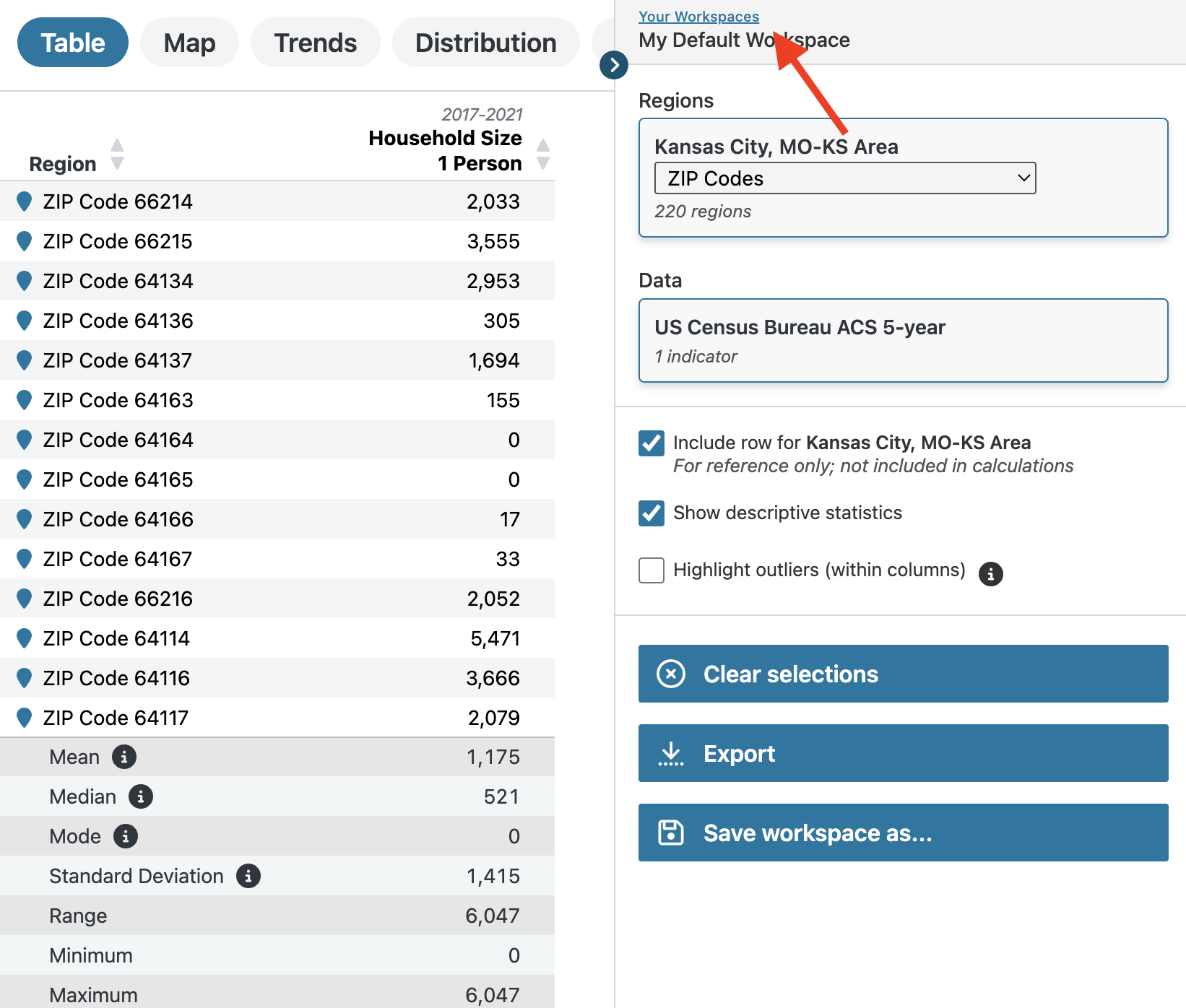
On this page, you can:
-
View all your saved workspaces
-
Open, rename, duplicate, or delete any workspace
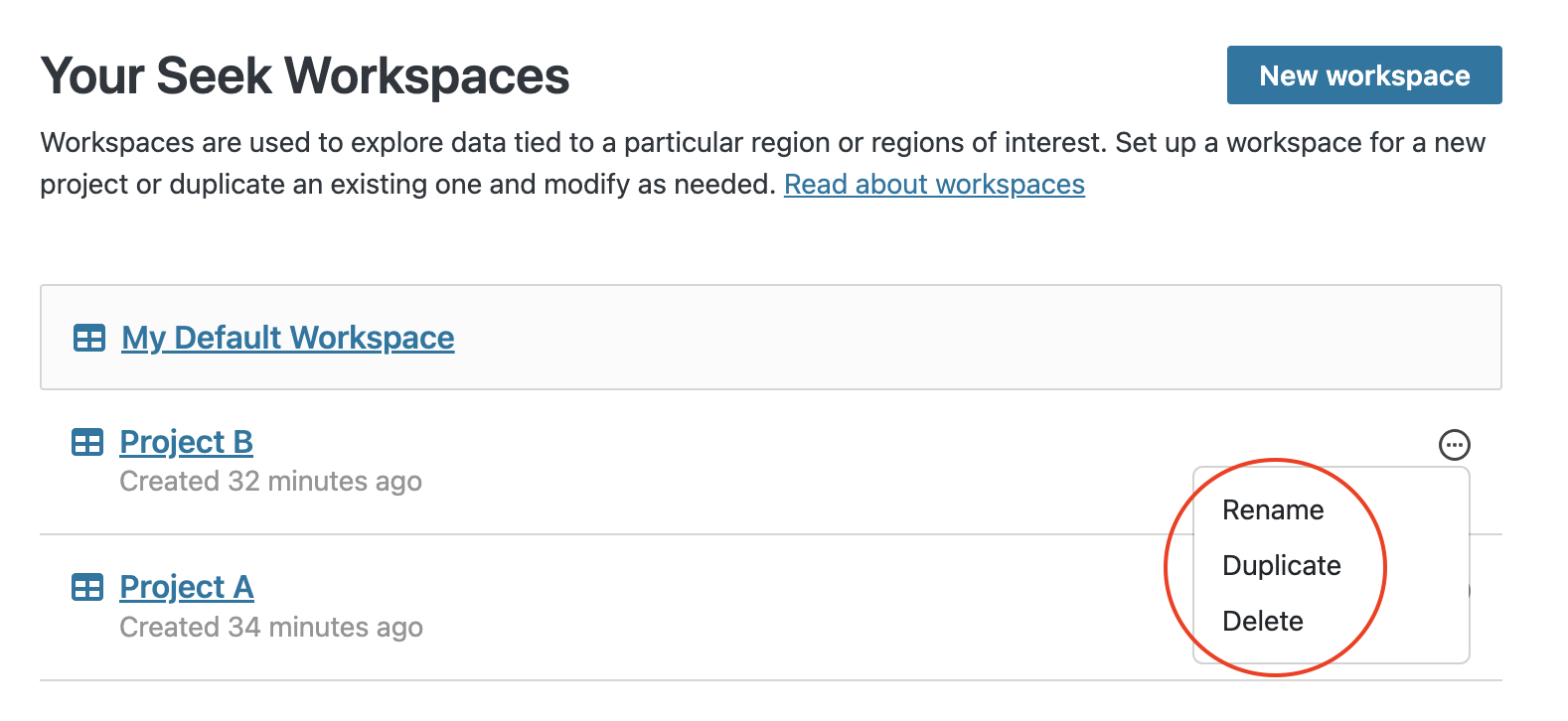
Note: Deleted workspaces cannot be restored.
Set your Workspace page as your Seek start page
If you frequently manage multiple projects, you might want to set your Workspaces page as your Seek start page. This lets you see all your workspaces at a glance and choose the one you need.
To set the Workspaces page as your start page:
-
Go to the Workspaces page
-
Scroll to the bottom and select "Your saved workspaces" under "Set your preferred start page"
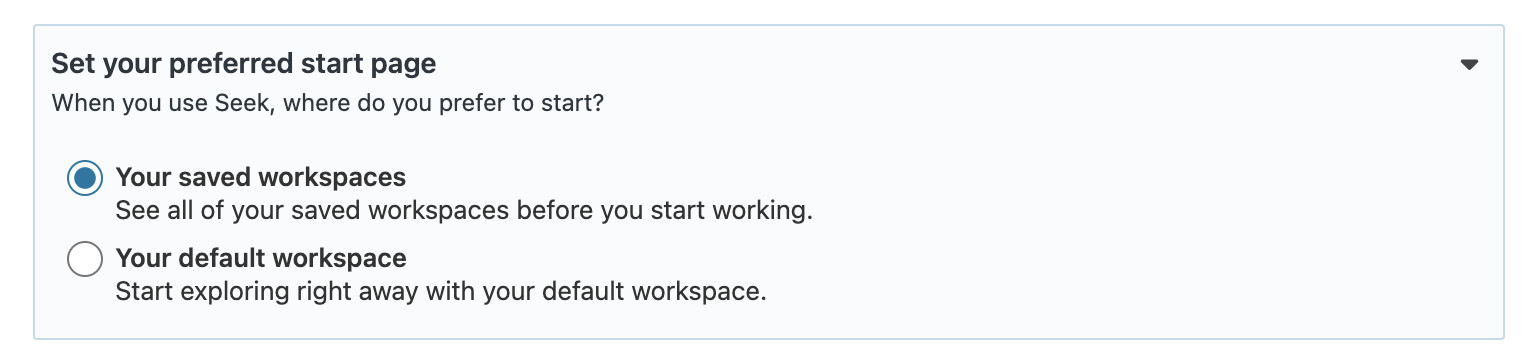
Frequently asked questions
What's the difference between a Saved Workspace and a Saved Search?
-
Saved Workspaces
-
save all settings (data, regions, view)
-
help streamline individual workflows
-
-
-
save data and data settings only
-
are shared with other users in your organization
-


